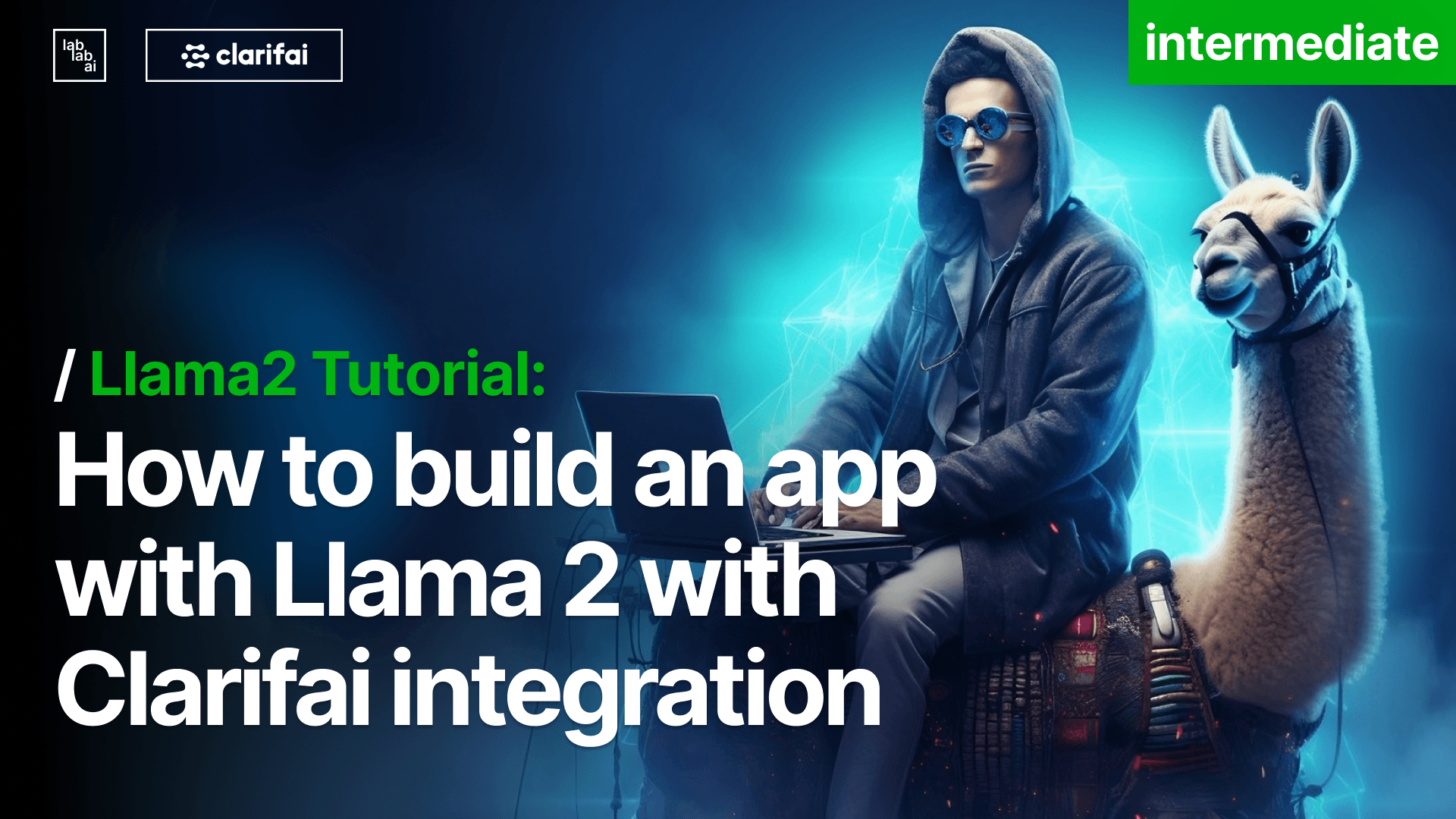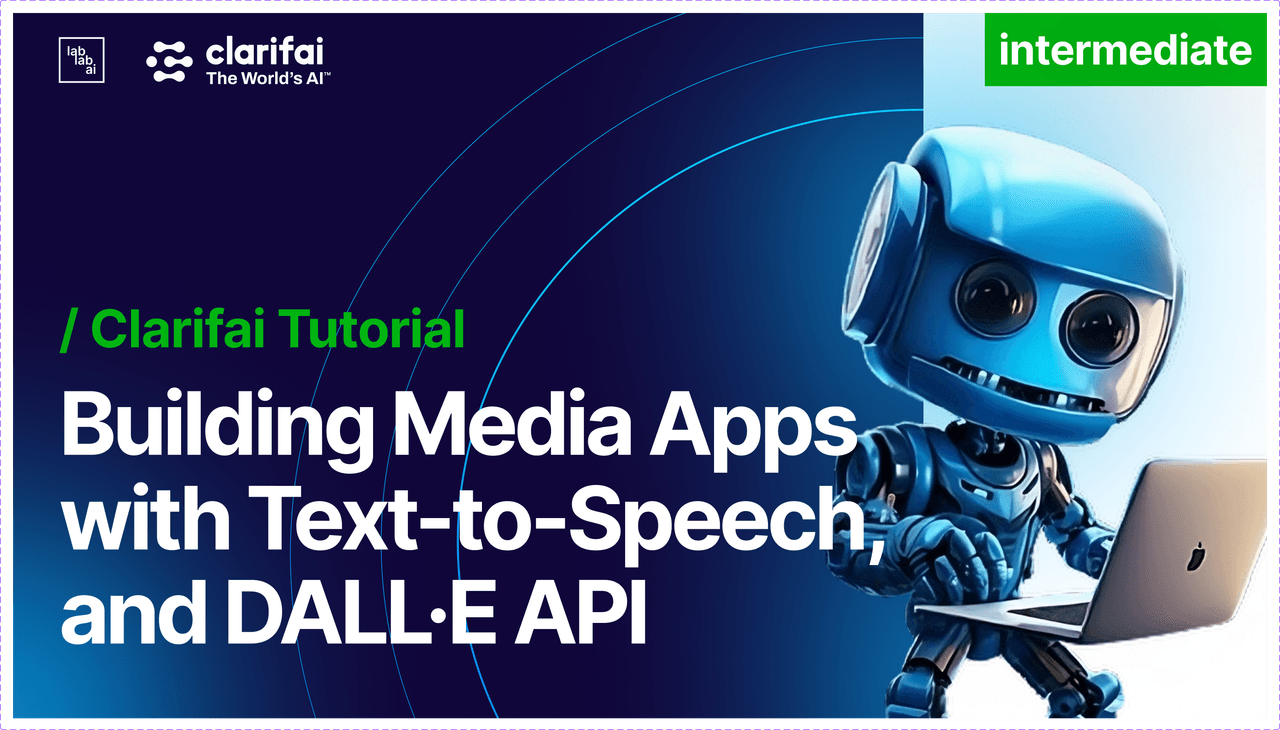How to Get Started with Clarifai
How to Get Started with Clarifai
Clarifai provides a comprehensive platform with all the tools you need to build, deploy, and test production scale AI. Addressing the full life cycle, Clarifai covers data preparation, model development, test, and evaluation, and all the way through getting your models or apps up and running without the need for MLOps. Whether you're a beginner or an AI pro, the platform is intuitive, offering both a user-friendly interface and a powerful API for deeper integrations.
Clarifai: The All-in-One AI Platform
Embark on your AI journey with Clarifai, a versatile platform designed for end-to-end AI tasks, accessible to beginners and professionals alike.
- Manage All Things AI: Consolidate, organize, and manage all your AI resources in one centralized repository..
- Data Preparation Made Simple: Build and prepare high quality training data sets leveraging automated data labeling and other features. Deploy Anywhere: Whether in the cloud, on prem, on edge devices, or even air-gapped, Clarifai supports any deployment environment you need. .
- Broad Selection of AI Models: Choose from hundreds of pre-trained models or build custom models to tackle specific user requirements in one platform. Step into the future with Clarifai, making AI integration seamless and powerful.
Here's a step-by-step guide to getting started with Clarifai:
1. Setup & Verification
Step 1.1: Account Setup
- If you're new to Clarifai, click here to set up your account.
- If you already have an account, click here to log in.
Step 1.2: Email Verification
After creating an account, make sure to check your email for a verification link. Clicking on this link will redirect you to the Portal, prompting you to finish setting up your profile.
2. Your First AI Predictions
Step 2.1: Access "my-first-application"
Once logged in, navigate to your apps listing page. By default, you should see a pre-existing application called "my-first-application." Click on it to access its individual page.
Step 2.2: Upload an Image
On the application's individual page:
- Choose the Inputs option on the collapsible left sidebar.
- Click on the Upload inputs button.
- In the popup window, either upload files directly from your device or provide a publicly accessible URL. Note: Clarifai supports images, videos, and text inputs.
- Confirm by selecting Upload inputs.
Step 2.3: Make a Prediction
After uploading, your image will be listed on the inputs manager page:
- Click on the listed image to view it.
- Change the page mode to Predict using the settings at the top-right.
- On the right sidebar, select the General workflow (or any other workflow from the Community).
- After processing, your predictions will be displayed on the right sidebar.
3. Creating a Custom Model
For a more tailored experience, Clarifai allows you to build custom models:
Step 3.1: Uploading Training Data
- Navigate to the Inputs option on the left sidebar.
- Use the Upload inputs button to upload your training data.
- Annotate your inputs by adding appropriate tags or keywords. For instance, if you upload an image of a dog, label it as "dog."
Step 3.2: Build & Train Your Model
Select the Models option on the left sidebar.
Click on Add Model.
You have 3 options:
- Importing the Pre-Trained Models from Clarifai Community
- Building a Custom Model
- Importing models from Hugging Face.
To train your own model click on Build a Custom Model
Choose the type of model, like a Transfer Learning Classifier.
Fill in the necessary details such as Model ID, Dataset ID, and select the concepts you've used for annotations (e.g., "dog" or "cat").
Click Train Model.
Once your model is trained, you can start making predictions with it.
4. Using Clarifai API
If you're aiming to integrate Clarifai within your application, the API is your go-to. The Clarifai API allows for robust communication between your application and the platform. You can use the API to upload inputs, modify data, request information, and delete information.
- Access: The API is available over HTTPS at https://api.clarifai.com.
- Clients: While you can directly interact with the API using RESTful requests, it's recommended to use one of Clarifai's official client libraries available in various programming languages.
5. Building a Project with Llama 2 Model
To utilize the Llama 2 model:
- Login to the Clarifai platform.
- Navigate to the Community section.
- Search and select the Llama 2 model.
- Choose the Python API Client to integrate the model into your application.
You can find more details and a comprehensive guide in the provided video: Llama 2 Model Guide
Furthermore, create a Public UI Module demo of your project and host it on the Clarifai Platform. For detailed steps, refer to the video tutorial: Public UI Module Guide
6. Further Assistance
For in-depth tutorials on creating workflows using the API, you can refer to pre-built educational materials shared on the event page or attend the Kickoff session.
Happy building! 🚀