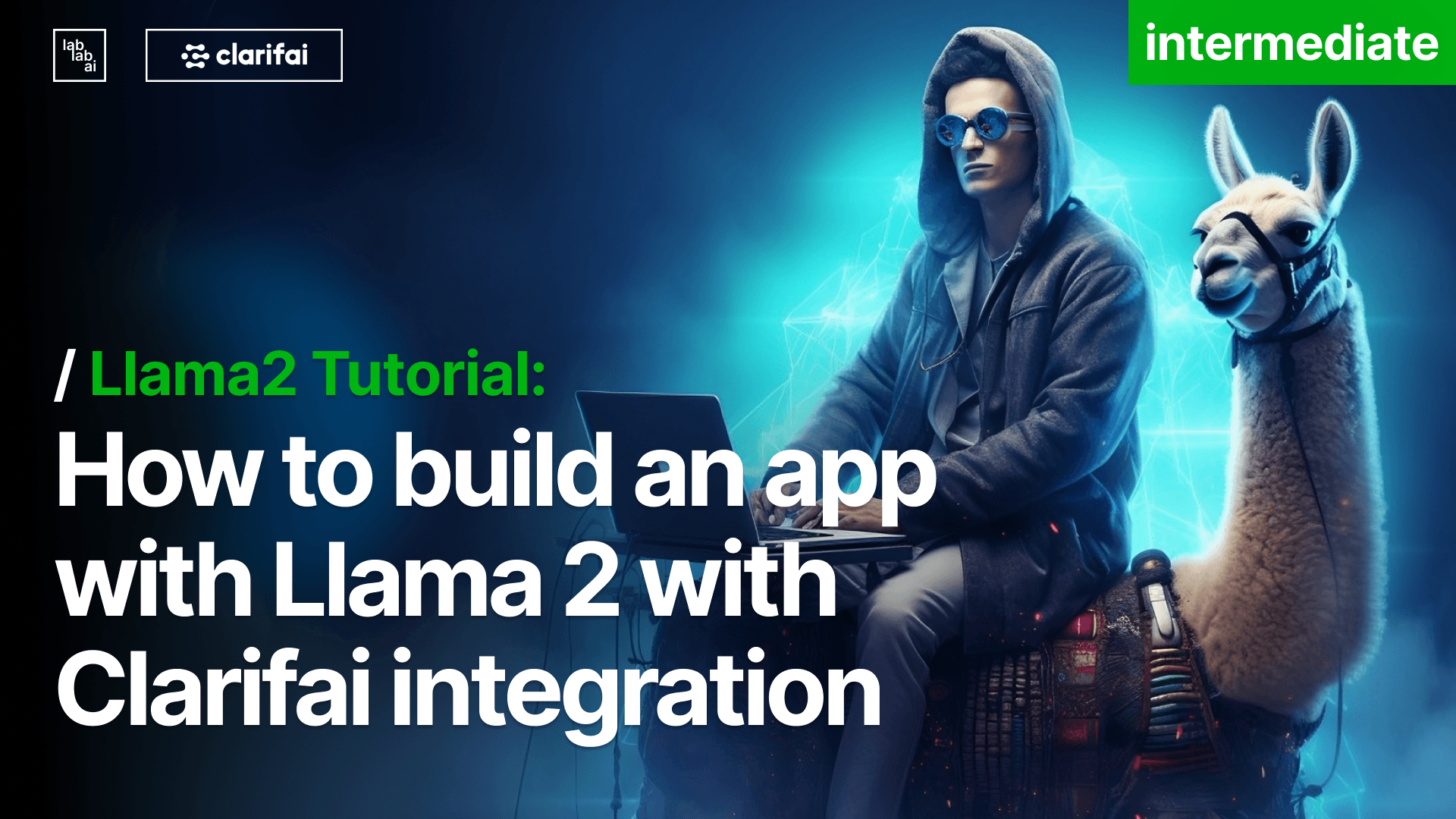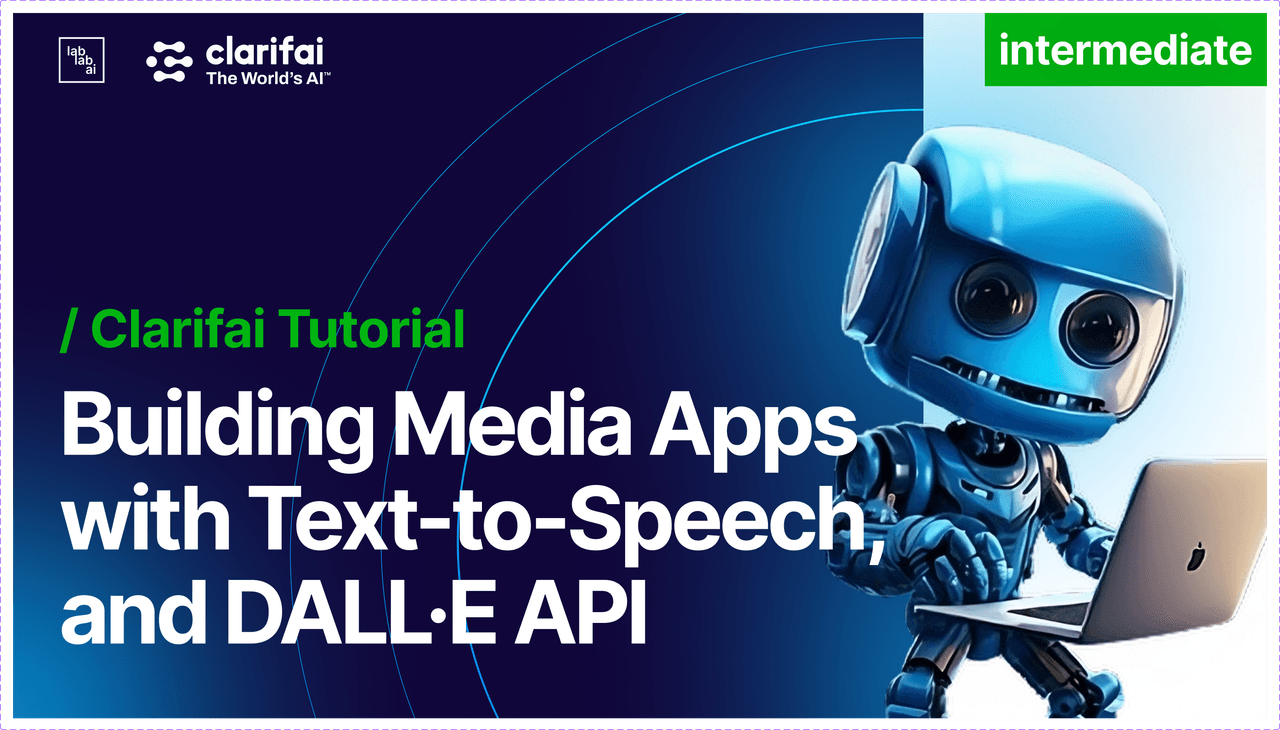Creating Workflows in Clarifai Community: A Comprehensive Tutorial
Creating Workflows in Clarifai Community: A Comprehensive Tutorial
Introduction
The Clarifai Community platform offers an array of powerful features designed to help you seamlessly integrate AI models into your projects. One such incredible feature is the ability to use models as building blocks, creating complex workflows with them. This tutorial will guide you through the process of combining two models to design a multimodal system.
What is a multimodal system?
A multimodal system combines different types of media, such as images and text, offering versatile applications and solutions. By the end of this guide, you'll be proficient in creating these workflows on the Clarifai Community platform.
[Placeholder for Video: https://www.youtube.com/watch?v=ITTtqGKtS54 ]
Step 1: Setting Up the Application
- Create the Application: The application serves as a container for all your related models and workflows.
- Provide it a unique name.
- Write a short description.
- Select the desired language.
- Assign a default workflow.
Once this is done, you'll see an empty app interface. This is your canvas for building the workflows.
Step 2: Designing the Optical Character Recognizer Workflow
- Navigate to the
Workflowssection and click onCreate Workflow. - You will be presented with a no-code, drag-and-drop interface for connecting models.
- Search for an optical character recognizer model. This allows computers to extract text from various image types.
- Next, search for a text-to-text model, which transforms one form of text into another.
- Connect the models by drawing connections, defining the flow of information from one model to the subsequent one.
- Specify the model for optical character recognition. For this example, we'll use the paddle OCR model.
- Choose the text-to-text model by searching for the term "Spanish". Opt for the English to Spanish translation model.
- Once everything is connected correctly, save your workflow.
You can test this workflow with sample images. The results should showcase the model's capability to read and translate text from images effectively.
Step 3: Crafting the ASR Sentiment Workflow
- Using the same app, start the creation of a new workflow.
- Rename the new workflow to
ASR Sentiment, an abbreviation for Automatic Speech Recognition Sentiment Analysis. - Look for an audio-to-text model and make the necessary connections.
- Add and connect a text classifier to the workflow.
- Select the first model in the sequence and search for an English audio-to-text model. Choose the wave to vec model, making sure you opt for the latest version.
- For the text classifier, search for "sentiment". From the list, select the Sentiment Analysis Distilbert model. Again, ensure you pick the most recent version.
- After setting up everything, save the workflow.
You can verify the efficiency of this workflow with pre-recorded audio samples. The results will demonstrate the workflow's ability to convert speech to text and then analyze its sentiment.
Enhance your experience with this tutorial by first brushing up on the essentials in our Introduction to Clarifai Tutorial.
Conclusion
With Clarifai platform, you can effortlessly design intricate multimodal workflows in just a few minutes. Whether you are looking to translate images with text into another language or analyze the sentiment of speech, the possibilities are endless.
Join the AI Hackathon!
Challenge yourself and bring your innovative ideas to life. Join lablab.ai AI Hackathon and construct your projects using the AI models within a set timeframe. Dive into the world of AI with Clarifai Community.
Explore more AI Tutorials on the Clarifai Platform at lablab.ai.