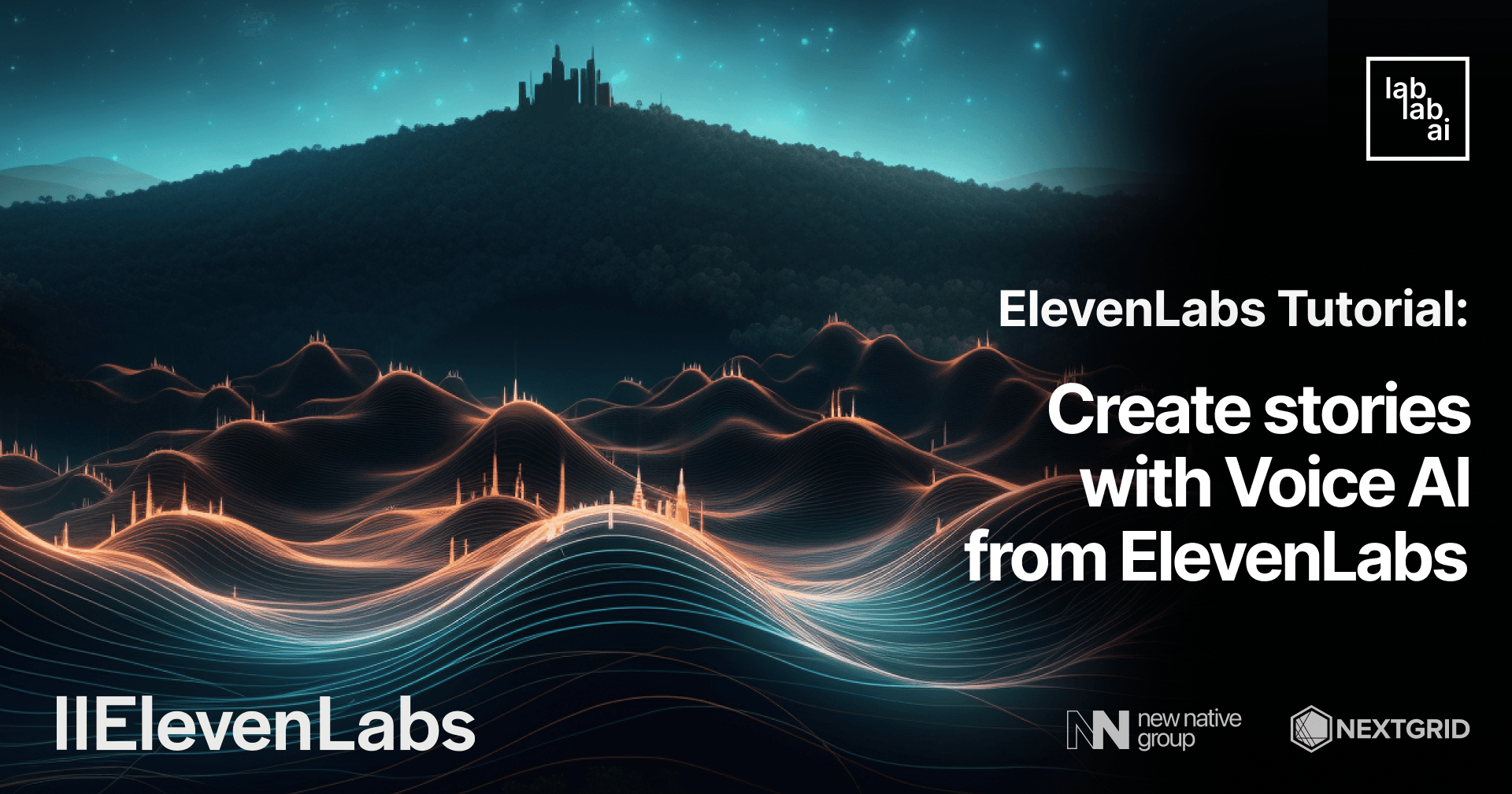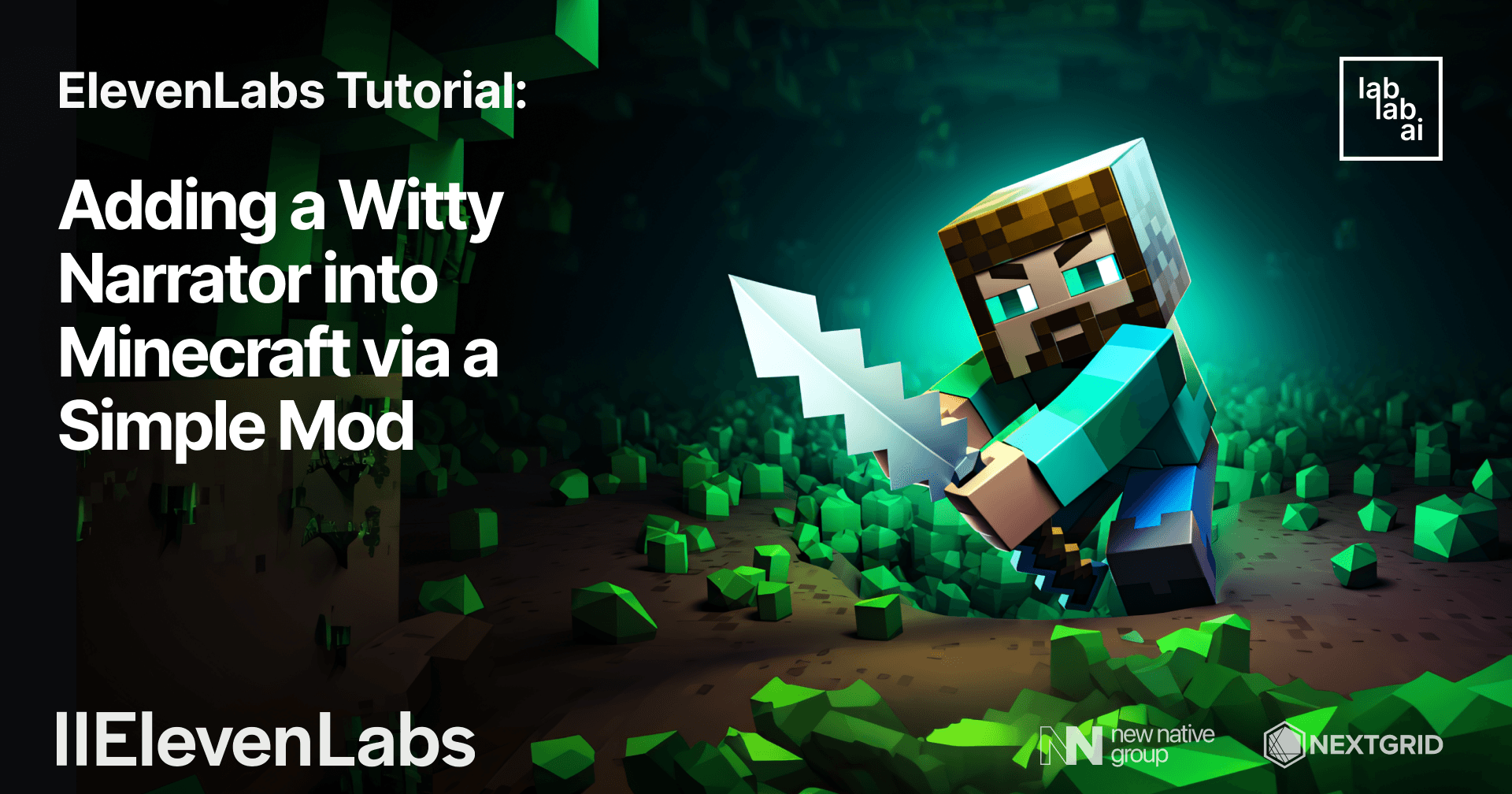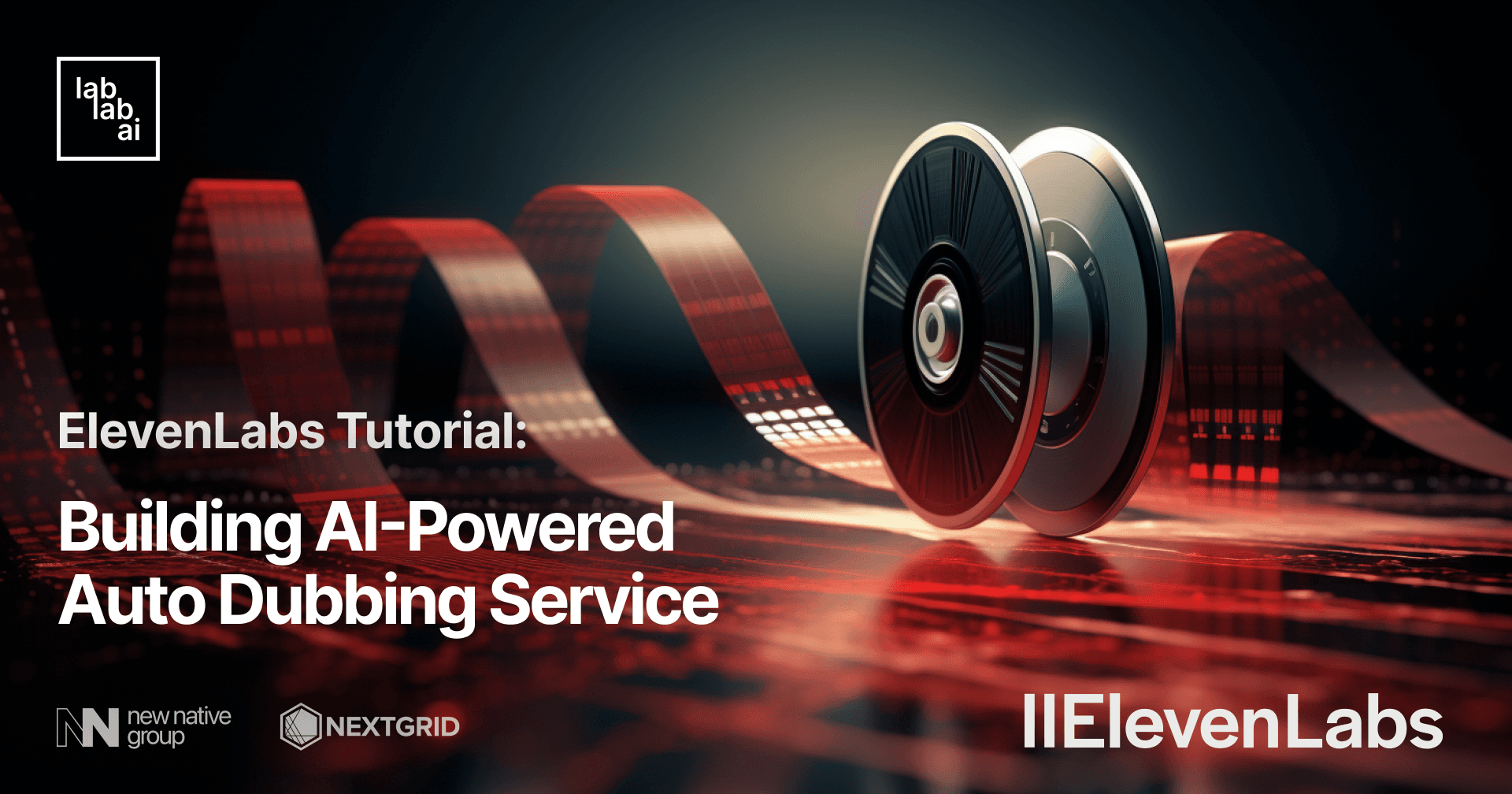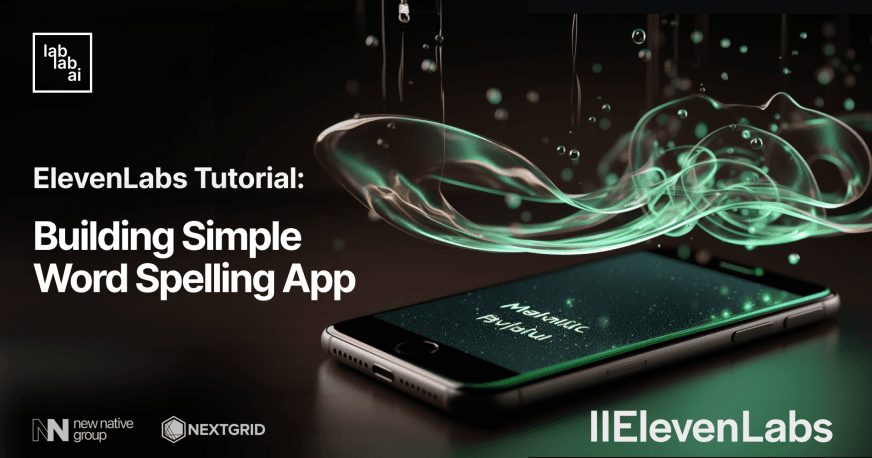ElevenLabs Tutorial: Build Your Fully Voiced AI-Powered Brainstorming Partner App

Introduction: Unleash the Potential of ElevenLabs API
Welcome to this in-depth tutorial where you'll unlock the full potential of Eleven Labs API to create a dynamic AI-powered brainstorming partner app. In this section, we'll introduce you to the exciting world of Eleven Labs API and give you a glimpse of what's ahead in this comprehensive guide.
Are you ready to embark on a journey into the realm of AI-driven creativity? Eleven Labs API opens the door to endless possibilities, allowing you to harness the power of AI speech synthesis for your unique applications. In the following sections, we'll dive deep into the technologies that form the foundation of our project. Let's begin our exploration of the Eleven Labs API, Anthropic's Claude, ReactJS, and Flask as we build your AI-powered brainstorming partner app step by step.
Introduction to ElevenLabs and Speech Synthesis
ElevenLabs is a voice technology research company which develops "the most compelling AI speech software for publishers and creators". Their goal is to instantly convert spoken audio between languages by making on-demand multilingual audio support a reality across education, streaming, audiobooks, gaming, movies, and even real-time conversation. They offer a suite of tools ranging for voice cloning, designing synthetic voices and their main offering, text-to-speech models which rely on high compression and context understanding.
Understanding Anthropic's Claude: Your Chatbot's AI Engine
Anthropic is an AI safety and research company. Which means, alongside developing products such as AI models, they also put emphasis on the safety, interpretability and safety on their AI systems. They believe AI has the potential to fundamentally change how the world works. By promoting safety on AI at the industry-wide scale, they aim to build frontier AI systems that are reliable, interpretable, and steerable.
Based on their research, they launched their product, an AI model called Claude. Claude is accessible via chat interface and free-to-use API and capable of wide variety of conversational and text processing tasks while maintaining a high degree of reliability and predictability. Users describe Claude's answers as "detailed and easily understood, feel like natural conversation". For that reason, we chose Anthropic's Claude to power our brainstorming partner chatbot app.
Leveraging ReactJS for Intuitive User Interfaces
ReactJS is a Javascript/Typescript library for developing user interfaces, which is particularly popular for single-page applications. It makes possible for developers to build both simple and complex apps from ground-up, by building components by components. One particularly popular features of React is its simple but powerful state management which only update and renders certain parts of the UI without requiring full page reloads. For that reason, we will use ReactJs to build the front-end of our brainstorming partner chatbot app.
Building a Robust Backend with Flask
Flask is a Python-based web framework which is lightweight, simple and easy to use. Developers can start small by adding a few routes and develop the app further by adding more functionalities along the way. This tutorial leverages Flask to build the backend of our chatbot app as some of the libraries, such as anthropic and elevenlabs are mostly available for Python.
Prerequisites
Before diving into this tutorial, it's advisable to have:
- Basic knowledge of Python and preferably Flask
- Basic knowledge of Typescript and ReactJS
- Access to ElevenLabs API
- Access to Anthropic's Claude API
Outline
Here's an overview of what we'll cover in this tutorial:
- Initializing the Projects
- Building the Backend
- Testing the Backend
- Building the Frontend
- Testing the Brainstormy App
Step-by-Step Tutorial: How to Use Eleven Labs API
Step 1: Initializing the Projects
First thing first, let's initialize our projects for our chatbot app, which we will call "Brainstormy". In this tutorial, we will create two separate projects, one for the backend and one for the frontend.
Initializing the Backend
The steps to initialize our backend project consists mainly of setting up a virtual environment to isolate our dependencies from outside world and installing Flask for the basis of our backend.
- Create a new directory for your project:
We will name the backend of our project brainstormy-backend. Let's make the directory and enter it.
mkdir brainstormy-backend
cd brainstormy-backend
- Create a new virtual environment:
Next, we'll create our virtual environment, which we will call env.
python3 -m venv env
- Activate the virtual environment:
Let's activate the virtual environment, the command to use will vary depending on the operating system.
On macOS and Linux:
source env/bin/activate
On Windows:
.\env\Scripts\activate
- Install Flask:
Now that our virtual environment is activated, we can install our dependencies! in this initialization step, we start by installing flask.
pip install flask
- Create a new Flask application:
Let's create a new file called app.py and edit it with our favorite IDE or code editor. In that file, we add the following code:
from flask import Flask
app = Flask(__name__)
@app.route('/')
def hello_world():
return 'Hello, World!'
if __name__ == '__main__':
app.run(debug=True)
This step creates a Flask app with a route that returns the text "Hello, World!".
Initializing the Frontend
- Create a new ReactJS application:
We can create a new ReactJS application using create-react-app. Just make sure we already have Node.js installed, the commands that we use, npm and npx are included with Node.js. Open a new terminal window, navigate to the directory where you want to create your project, and run the following command:
npx create-react-app brainstormy-client --template typescript
This command creates a new directory named brainstormy-client and sets up a new ReactJS application inside it.
- Installing TailwindCSS for Styling
Next, let's change directory into our brainstormy-client project. Once our current working directory is inside the project directory, run this command to install tailwindcss via npm as well as initialize the library by generating tailwind.config.js file. The next step will involves configuring the tailwind.config.js file and adding the @tailwind diretives. For the complete details, please refer to the documentation.
npm install -D tailwindcss
npx tailwindcss init
- Start the ReactJS application:
Navigate into your new project directory and start the application:
cd brainstormy-client
npm start
The command above should run the app in development mode, which automatically opens in our default browsers.
Step 2: Building the Backend
Now, let's get into the coding part! In this part, we will begin by adding some handlers for our backend's endpoints. However, let's start off our coding session by installing the remaining dependencies that our backend needs.
Installing the Necessary Libraries
Let's run this command to install all the required libraries in a single command
pip install flask-cors anthropic elevenlabs
pip install "pydantic==1.*"
This time, along with flask-cors for handling Cross Origin Resource Sharing (CORS) with our frontend, anthropic to use Anthropic's Claude model, and elevenlabs to use speech systhesis technology by ElevenLabs, we also install pydantic library, but with the version locked to 1.*. This is necessary because the elevenlabs returned Pydantic-related error when using the default pydantic installation.
Editing the app.py file
- Import necessary modules and packages:
import os
from flask import request, jsonify, Response, Flask
from elevenlabs import clone, generate, play, set_api_key
import anthropic
from flask_cors import CORS
We import all the necessary libraries for our backend. os is for retrieving environment variables which contains our sensitive API keys. flask is for building our endpoints' handlers, elevenlabs for speech synthesis, and anthropic is for powering our chatbot app with Large Language Model. We also import CORS from flask_cors library to handle cross-origin request from our front-end.
- Initialize Flask application and set up CORS:
app = Flask(__name__)
CORS(app, origins=["http://localhost:3000", "http://example.com"])
After the import statements, we start our Flask app by setting up CORS. The configuration allows requests from both http://localhost:3000 and http://example.com. Although we only use http://localhost:3000 for our frontend.
- Set API key for ElevenLabs:
set_api_key(os.getenv("XI_API_KEY"))
Next,we set the API key for our ElevenLabs library by invoking the set_api_key function. We pass the API key which is retrieved from environment variables, which we'll write in the .env file after this.
- Define route for generating chat response:
@app.route('/chat', methods=['POST'])
def generate_chat_response():
data = request.get_json() # Get the JSON data from request
messages = data.get('messages', [])
prompts = ""
for message in messages:
if message['role'] == 'human':
prompts += f"{anthropic.HUMAN_PROMPT} {message['content']}"
elif message['role'] == 'assistant':
prompts += f"{anthropic.AI_PROMPT} {message['content']}"
prompt = (f"{anthropic.HUMAN_PROMPT} You are my brainstorming partner. I need your help to collaboratively brainstorm some ideas and provide some suggestions according to your best ability. Please try to keep the response concise, as I'll ask follow up questions afterwards"
f"{anthropic.AI_PROMPT} Understood, I will assist you in brainstorming some ideas together. "
f"{prompts}")
c = anthropic.Anthropic(api_key=os.getenv("CLAUDE_KEY"))
resp = c.completions.create(
prompt=f"{prompt} {anthropic.AI_PROMPT}",
stop_sequences=[anthropic.HUMAN_PROMPT],
model="claude-v1.3-100k",
max_tokens_to_sample=1500,
)
print(resp)
return jsonify({"status": "success", "result": resp.completion})
Next up, our handler for /chat endpoint! this endpoint accepts a list of conversation history from both "human" and "assistant" and will return the latest response from Claude model (the "assistant" role). We also use claude-v1.3-100k model, the most recent and sophisticated Claude model provided by Anthropic. Do note that in this handler function, we explicitly tell the AI model to be our brainstorming partner and we need it to collaboratively brainstorm some ideas and provide some suggestions, we also tell it to keep the response concise. We need to keep the response concise mainly because there is a certain limit of characters that can be processed in the Free plan of ElevenLabs API, as well as keeping the conversation natural and engaging.
- Define route for generating speech:
@app.route('/talk', methods=['POST'])
def generate_speech():
data = request.get_json()
message = data.get('message', 'No message provided')
audio = generate(
text=message,
voice="Bella",
model='eleven_monolingual_v1'
)
return Response(audio, mimetype='audio/mpeg')
Our second endpoint is the /talk endpoint, which will generate speeches from the messages received. In the context of our chatbot, the message sent to the /talk endpoint is the response from the chatbot. We use generate() function from elevenlabs library to generate the speeches, with "Bella" voice, which is a pre-made female voice with a professional but youthful characteristic and eleven_monolingual_v1 model, which is a voice model geared towards monolingual speech, or English only.
- Run the Flask application:
if __name__ == '__main__':
app.run(debug=True)
We wrap up our app.py file with this conditional statement, which is the entrypoint of a python script. In the entrypoint, we run Flask's app with debug enabled. This allow us to observe and trace some logs related to the operational of our backend.
Editing the .env file
Remember the API keys that we use for our various AI services? We will write it down in this special file called .env file.
XI_API_KEY=xxxxxxxxxxxxxxxx
CLAUDE_KEY=sk-ant-xxxxxxxxxxxxxxxxxxxxxxxxxxxxStep 3: Testing the Backend
Before moving on to the frontend, it's crucial to ensure our backend is functioning as expected. We will use tools like Postman or Insomnia to send POST requests to our Flask routes and verify the responses. We should receive an audio file that plays the synthesized speech of Claude's response. Once we're confident that our backend is operating correctly, we can proceed to build the frontend.
To begin, ensure that your current working directory is set inside the backend project, brainstormy-backend. Also, confirm that your virtual environment is activated. Once all systems are ready, let's run the command to start our backend!
flask run
If everything is installed correctly, and our virtual environment is activated, our terminal should display the following output:
Great! Now, let's begin testing our backend! In this tutorial, I'm going to use Insomnia, a free REST API testing and documentation design tool. It's straightforward to get started - simply create a new collection and begin adding the endpoints we need to test!
/chat endpoint
Let's test our /chat endpoint first! This endpoint accepts a JSON payload with a messages field, which is a list of message objects each containing role and content fields. Let's ask our backend this question: "let's talk about how we can innovate the health care system".
The backend should respond with its ideas about innovation in the health care system. Because we've specified in the backend code that we need our brainstorming partner to provide concise suggestions, it keeps the response short while still packing in essential information.
Next, how do we generate the speech from the backend? Remember the other endpoint besides /chat? That's right, we're going to use the /talk endpoint to incorporate speech generation into our brainstorming partner app.
/talk endpoint
Next, let's test our /talk endpoint. This endpoint accepts JSON as a parameter with a message field, where we input our message as a "script" that the ElevenLabs API will use to generate speech. For this test, we'll copy the response from the /chat endpoint earlier and use it as the payload for our request to the /talk endpoint.
After a few seconds, our /talk endpoint should return an audio file that we can play directly to test the result. Listen to the soothing voice of "Bella" as it reads the suggestion from the Claude model on how we should innovate the health care system. Impressive, isn't it? Now, what could make this even better? Of course, an app based on our backend that automatically plays the generated speech as the bot responds with its brainstorming suggestions.
Step 4: Building the Frontend
After the backend is done and tested, let's move on to the front-end. Thankfully, in our front-end project, we will only build two components, the App component, which is the main component of our front-end, and Chatbot component, which contains most of the functionalities of our Brainstormy app.
App.tsx
This is the content of our App component.
import React from 'react';
import logo from './logo.svg';
import './App.css';
import Chatbot from './components/Chatbot';
function App() {
return (
<div>
<Chatbot />
</div>
);
}
export default App;
As we can see, not much happens here, only that we import the Chatbot component and include it inside the <div> element.
Chatbot.tsx
This component is where all the actions of our chatbot app go on! let's break it down part by part.
import React, { useState, useEffect, useRef } from 'react';
interface Message {
role: string;
content: string;
}
We start by declaring import statements in the topmost part of our code. If we're using IDEs such as Visual Studio Code or Jetbrains' Webstorm, this part is mostly done automatically. Next, we also declare interface for Message object, which encapsulates our messages objects that are formed and then sent to the backend as conversation history.
const Chatbot: React.FC = () => {
const [messages, setMessages] = useState<Message[]>([]);
const [input, setInput] = useState<string>('');
const [isLoading, setIsLoading] = useState<boolean>(false);
const audioRef = useRef<HTMLAudioElement>(null);
const handleInputChange = (event: React.ChangeEvent<HTMLInputElement>) => {
setInput(event.target.value);
};
const handleSendMessage = async () => {
setIsLoading(true);
const newMessages = [...messages, { role: 'human', content: input }];
// Send the user's message to the /chat endpoint
const chatResponse = await fetch('http://localhost:5000/chat', {
method: 'POST',
headers: { 'Content-Type': 'application/json' },
body: JSON.stringify({ messages: newMessages }),
});
// Get the bot's response from the /chat endpoint
const botResponse = await chatResponse.json();
// Send the bot's response to the /talk endpoint
const talkResponse = await fetch('http://localhost:5000/talk', {
method: 'POST',
headers: { 'Content-Type': 'application/json' },
body: JSON.stringify({ message: botResponse.result }),
});
const audioBlob = await talkResponse.blob();
let reader = new FileReader();
reader.onload = () => {
if (audioRef.current) {
audioRef.current.src = reader.result as string;
audioRef.current.play();
}
};
reader.readAsDataURL(audioBlob);
newMessages.push({ role: 'assistant', content: botResponse.result });
setMessages(newMessages);
setInput('');
setIsLoading(false);
};
return (
<div className="flex flex-col items-center justify-center min-h-screen bg-gray-100">
<p className='text-2xl text-blue-600 font-bold'>Brainstormy</p>
<div className="flex flex-col w-full max-w-md p-4 bg-white rounded shadow">
<div className="overflow-y-auto mb-4 max-h-60">
{messages.map((message, index) => (
<div key={index} className={`mb-4 ${message.role === 'assistant' ? 'text-blue-500' : 'text-green-500'}`}>
<strong>{message.role === 'assistant' ? 'Brainstormy' : 'User'}:</strong> {message.content}
</div>
))}
{isLoading && <div className="p-4 bg-gray-200 animate-pulse">Thinking...</div>}
</div>
<div className="flex">
<input className="w-full px-4 py-2 mr-4 text-gray-700 bg-gray-200 rounded" value={input} onChange={handleInputChange} />
<button className="px-4 py-2 text-white bg-blue-500 rounded" onClick={handleSendMessage}>Send</button>
</div>
<audio ref={audioRef} controls className="w-full mt-4" />
</div>
</div>
);
};
export default Chatbot;
This is the body of our Chatbot component. It handles states such as messages for storing the chat history, input to handle the user text input, isLoading to activate the loading indicator while the request is waiting for the response. We also declared ref for the audio player, which we can use to control the audio player once we get the response from the /talk endpoint in the form of audio file.
Next, we have two handler functions, the first one is a standard input change handler, which update the input state as the user enter some text to the input. The next one is the handler for the "Send" button click event. Once the "Send" button is clicked, the frontend will make a POST request to our /chat endpoint to generate response from the Claude model based on our questions or statements. The response from the /chat endpoint, once received, is further used as a payload for the next request to the /talk endpoint. This handler function makes as if our app "talks" once it receives the responses, by playing the audio speech file generated from the /talk endpoint.
public/index.html
Finally, to complete the visual of our brainstorming partner app, let's change the title of our app into "Brainstormy".
<head>
<meta charset="utf-8" />
<link rel="icon" href="%PUBLIC_URL%/favicon.ico" />
<meta name="viewport" content="width=device-width, initial-scale=1" />
<meta name="theme-color" content="#000000" />
<meta
name="description"
content="Web site created using create-react-app"
/>
<link rel="apple-touch-icon" href="%PUBLIC_URL%/logo192.png" />
<!--
manifest.json provides metadata used when your web app is installed on a
user's mobile device or desktop. See https://developers.google.com/web/fundamentals/web-app-manifest/
-->
<link rel="manifest" href="%PUBLIC_URL%/manifest.json" />
<!--
Notice the use of %PUBLIC_URL% in the tags above.
It will be replaced with the URL of the `public` folder during the build.
Only files inside the `public` folder can be referenced from the HTML.
Unlike "/favicon.ico" or "favicon.ico", "%PUBLIC_URL%/favicon.ico" will
work correctly both with client-side routing and a non-root public URL.
Learn how to configure a non-root public URL by running `npm run build`.
-->
-- <title>React App</title>
++ <title>Brainstormy</title>
</head>
Step 5: Testing the Brainstormy App
Once our frontend is complete, it's time to test the entire application. We will interact with the chatbot, sending various messages and checking the responses. The responses should be relevant to our messages, and we should hear the synthesized speech of Claude's responses. If everything is working correctly, we have successfully built a chatbot application using the ElevenLabs API, Anthropic's Claude, ReactJS, and Flask.
Let's run our front-end by running this command:
npm start
Our browser should automatically open the app. At this point, it was pretty simple, but it has all the components that we need. It has a component to display the chat history, a text input, and also an audio player to play the generated speech from the backend.
Let's ask our app to brainstorm some idea on how we innovate the health care system. After we're done, click the "Send" button!
Look how our Brainstormy app is thinking! hopefully, it won't take long for the answer to arrive.
See? just as in our real brainstorming sessions, we throw around ideas and let our mind focus on the topics at hand, it might take a while before the next person speaks up. However, once the response along with the generated speech is received, it's immediately played! So, we don't have to worry about missing anything by, for instance, leaving the window minimized, as we shall soon hear the Brainstormy app "speak" its mind.
Conclusion
In this tutorial, we demonstrated how to use the ElevenLabs API to integrate AI-generated voice into our AI-powered brainstorming partner app. By leveraging Anthropic's Claude model, we ensured more engaging and human-like responses for our ideas, making it an ideal solution for a brainstorming partner app.
By delivering the generated voice as an audio file, we were able to seamlessly incorporate the voice into our front-end app, which automatically plays the audio response upon receipt. This feature enhances the interactivity of our brainstorming partner app, fostering more engaging discussions.
Thank you for joining me on this project, where we combined both text and voice to build an interactive chatbot app with a twist. I hope this tutorial has inspired you to brainstorm more with the app, or even sparked new ideas about how to utilize ElevenLabs in various use cases! You can find the projects for the backend and frontend on my Github. Stay tuned for more exciting tutorials in the future!