Audiocraft tutorial: How to create music with Audiocraft
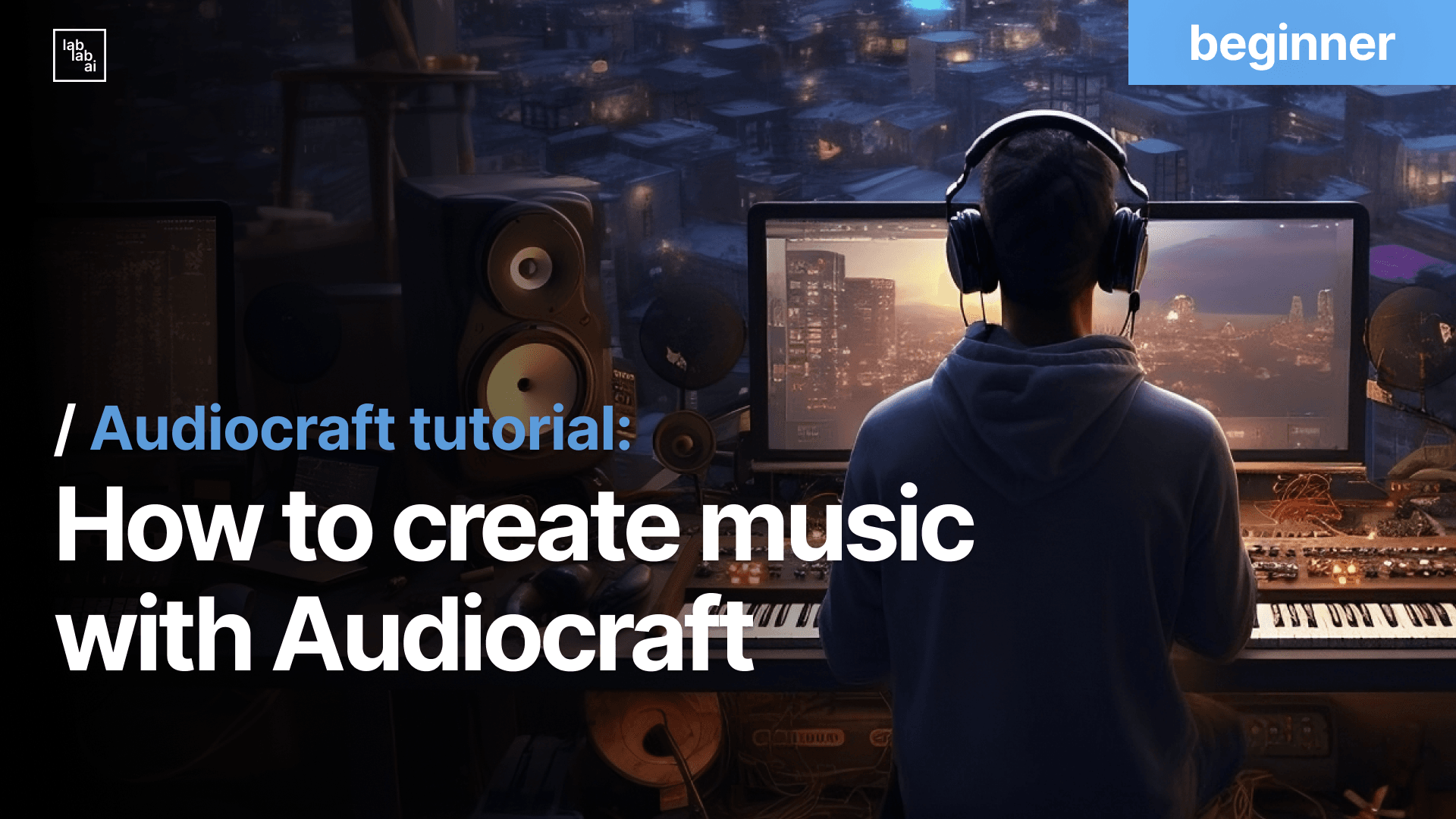
What is Audiocraft?
On Friday, June 9, 2023, Meta unveiled yet another amazing AI tool: Audiocraft. It is a music generator and audio processing tool powered by deep learning. In contrast to Google’s MusicLM, Audiocraft is an open-source platform, providing users with the freedom to explore and experiment as much as they desire. Today, we will delve into the process of installing it and learning how to extend the duration limit (120 seconds) so we can create full-length songs. We will also examine how to import and use Audiocraft in a Streamlit app, so you can also integrate it with your projects.
Prerequisites
You need to have Python 3.9 and pip installed, as well as pytorch 2.0 and ffmpeg.
In order to install pytorch on your computer, open a terminal and run:
pip install 'torch>=2.0'
To install ffmpeg, run:
sudo apt-get install ffmpeg
# Or if you are using Anaconda or Miniconda
conda install 'ffmpeg<5' -c conda-forge
Installation
First, clone the github repository and open the downloaded folder.
git clone https://github.com/facebookresearch/audiocraft
cd audiocraft
Now, proceed to install the required libraries:
pip install -r requirements.txt
We are ready to start playing music with our new instrument!
Creating music with Audiocraft
To start using MusicGen, the module for creating songs, Meta prepared a Gradio UI that we can open running the following command:
python -m demos.musicgen_app --share
And voilà! You should see the UI running on http://127.0.0.1:7860/
The demo also sets up a public URL that you can use to collaborate with others. Now, let's experiment a little bit with this. It might take a while, the first time around, because it needs to download the models. Specially if you don't have a powerful GPU. But the results are totally worth it!
You can choose between 4 models, that will influence the output you will get. The "facebook/musicgen-melody" model generates music with melodies influenced by a music file that you can upload. The other ones generate more ambient-like music and only receive text as input.
I have personally been using this tool since it's release, as I love creating music. Here are some results that I got playing with the suggested prompts and the given track "bolero_ravel.mp3" (from the famous Boléro by Maurice Ravel).
Not bad, right? Yet we can still do much more with this tool. As you might have noticed, the UI has a slider, where you can choose the duration of your song, capped at 120 seconds maximum by default.
Let's see if we can find this and modify it in the code. On your favourite code editor, open the project and go to the demos folder. Here you should find the musicgen_app.py file, which renders the Gradio UI that we just used. Inside it, look for the "duration" variable (you can use the search tool if you are using VS Code). At the time of writing this tutorial, you can find it in line 240.
# musicgen_app.py
...
with gr.Row():
duration = gr.Slider(minimum=1, maximum=200, value=10, label="Duration", interactive=True) # <-- Change the maximum value
...
Now modify the value to whatever you like. Notice, though, that using a high value affects the results and also can take a very long time to finish. I wanted to create standard 3:20 minutes songs, so I put 200 (seconds) as the duration. Once you've changed the value, save and restart the program. You can do that by pressing Ctrl+C and then running again:
python -m demos.musicgen_app --share
Now you can see that the maximum limit duration has been altered to whatever you chose.
Don't worry if it's taking too long to render the audio file. On a M1 Mac with 16GB, it took an hour or so to create a 3:20 minutes song. I also had to tinker a little bit with the prompts to get a clean result. I leave it up to you to figure out how to create the next musical masterpiece!
Integrating Audiocraft into an existing project
Let's dive deeper now on how to use audiocraft as a tool in an existing codebase. For this purpose, we will create a simple app that generates a song description from a URL (inspired by this lablab tutorial). We will then feed Audiocraft with this description to create audio based on the URL's content. You will need an OpenAI API Key for this.
Create a new folder named "audiocraft_app". Then create a python file "audiocraft_app.py" and a "requirements.txt" text file:
mkdir audiocraft_app
cd audiocraft_app
touch audiocraft_app.py
touch requirements.txt
Open the requirements.txt file and fill it with the necesary libraries.
git+https://github.com/huggingface/transformers.git
scipy
streamlit==1.22.0
langchain==0.0.176
openai==0.27.7
tiktoken==0.4.0
unstructured==0.6.8
tabulate==0.9.0
pdf2image==1.16.3
pytesseract==0.3.10Install the libraries.
pip install -r requirements.txt
Now open the audiocraft_app.py file and write the following code:
import validators
import streamlit as st
from langchain.chat_models import ChatOpenAI
from langchain.document_loaders import UnstructuredURLLoader
from langchain.chains.summarize import load_summarize_chain
from langchain.prompts import PromptTemplate
from transformers import AutoProcessor, MusicgenForConditionalGeneration
import scipy
# Streamlit app
st.subheader('URL to Song:')
st.caption(
"ChatGPT will turn the contents of this URL's website into a song description and Audiocraft will then create a song out of it and save it as musicgen_out.wav in your project's folder. This might take a while the first time your run it because Audiocraft needs to download the models.")
# Get OpenAI API key and URL to be summarized
with st.sidebar:
openai_api_key = st.text_input("OpenAI API key", value="", type="password")
st.caption(
"*If you don't have an OpenAI API key, get it [here](https://platform.openai.com/account/api-keys).*")
model = st.selectbox("OpenAI chat model",
("gpt-3.5-turbo", "gpt-3.5-turbo-16k"))
st.caption("*If the article is long, choose gpt-3.5-turbo-16k.*")
url = st.text_input("URL", label_visibility="collapsed")
# If 'Create song' button is clicked
if st.button("Create song"):
# Validate inputs
if not openai_api_key.strip() or not url.strip():
st.error("Please provide the missing fields.")
elif not validators.url(url):
st.error("Please enter a valid URL.")
else:
try:
with st.spinner("Please wait..."):
# Load URL data
loader = UnstructuredURLLoader(urls=[url])
data = loader.load()
# Initialize the ChatOpenAI module, load and run the summarize chain
llm = ChatOpenAI(temperature=0, model=model,
openai_api_key=openai_api_key)
prompt_template = """Write a 1 sentence song description, specifying instruments and style, from the following text:
{text}
"""
prompt = PromptTemplate(
template=prompt_template, input_variables=["text"])
chain = load_summarize_chain(
llm, chain_type="stuff", prompt=prompt)
# Generate the song description based on the URL's content
song_description = chain.run(data)
# Load the MusicGen model
processor = AutoProcessor.from_pretrained(
"facebook/musicgen-small")
model = MusicgenForConditionalGeneration.from_pretrained(
"facebook/musicgen-small")
# Format the input based on the song description
inputs = processor(
text=[song_description],
padding=True,
return_tensors="pt",
)
# Generate the audio
audio_values = model.generate(**inputs, max_new_tokens=256)
sampling_rate = model.config.audio_encoder.sampling_rate
# Save the wav file into your system
scipy.io.wavfile.write(
"musicgen_out.wav", rate=sampling_rate, data=audio_values[0, 0].numpy())
# Render a success message with the song description generated by ChatGPT
st.success("Your song has been succesfully created with the following prompt: "+song_description)
except Exception as e:
st.exception(f"Exception: {e}")
Save the file and run the app with:
streamlit run audiocraft_app.py
You should see your app running on http://localhost:8501/. Insert your OpenAI API Key and choose a ChatGPT model depending on your website's content length. I used a fairly lengthy Wikipedia article about Erik Satie (a french composer from the late XIX, early XX centuries), so I selected the "gpt-3.5-turbo-16k" model. When you have your URL ready, write it in the input and hit the "Create Song" button. Your first audio might take a while because Audiocraft needs to download the model.
If everything went right, your app should show a success message with the song description generated by ChatGPT, which also means that your wav file should be ready at your project's root folder.
For simplicity's sake, the code we wrote generates a short 5 seconds sample using the "facebook/musicgen-small" model, but now that you have everything set up, you are free to experiment with longer durations (by modifying the max_new_tokens variable) and the other models. More information about this on this link. You can also very easily deploy this app to Streamlit by uploading the code to Github and following the rest of the Streamlit deploy tutorial.
Conclusion
We just managed to create music with AI! Isn't that amazing? The possibilities are endless, and it will only get better from here. The use cases include music, movies, ads, podcasting and so much more. You can even generate your own tracks for studying and working. I hope you find this tutorial helpful and that it inspires to create awesome tracks and apps. If you have any questions, feel free to reach out to me on Twitter: https://twitter.com/thedevalweb