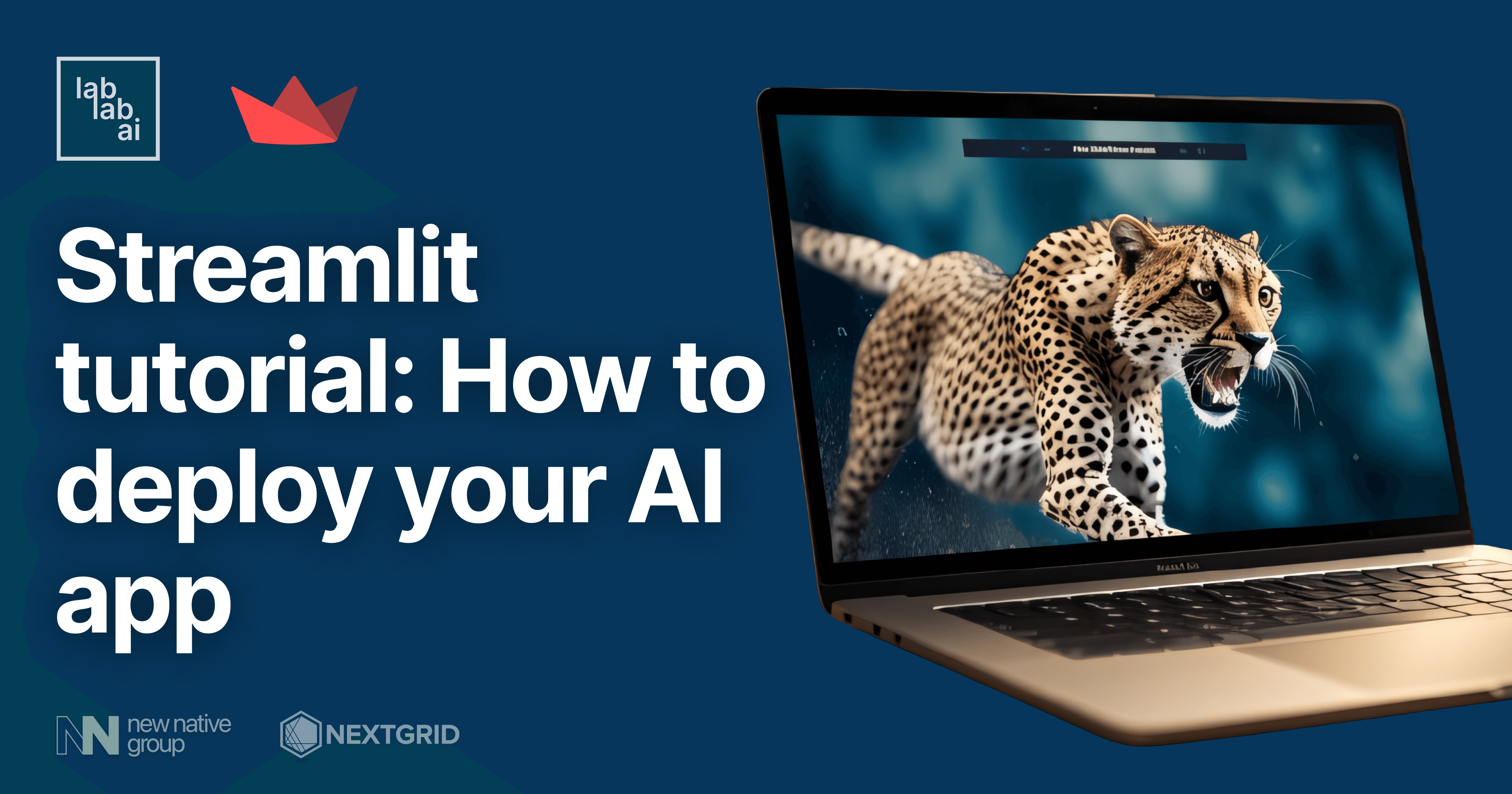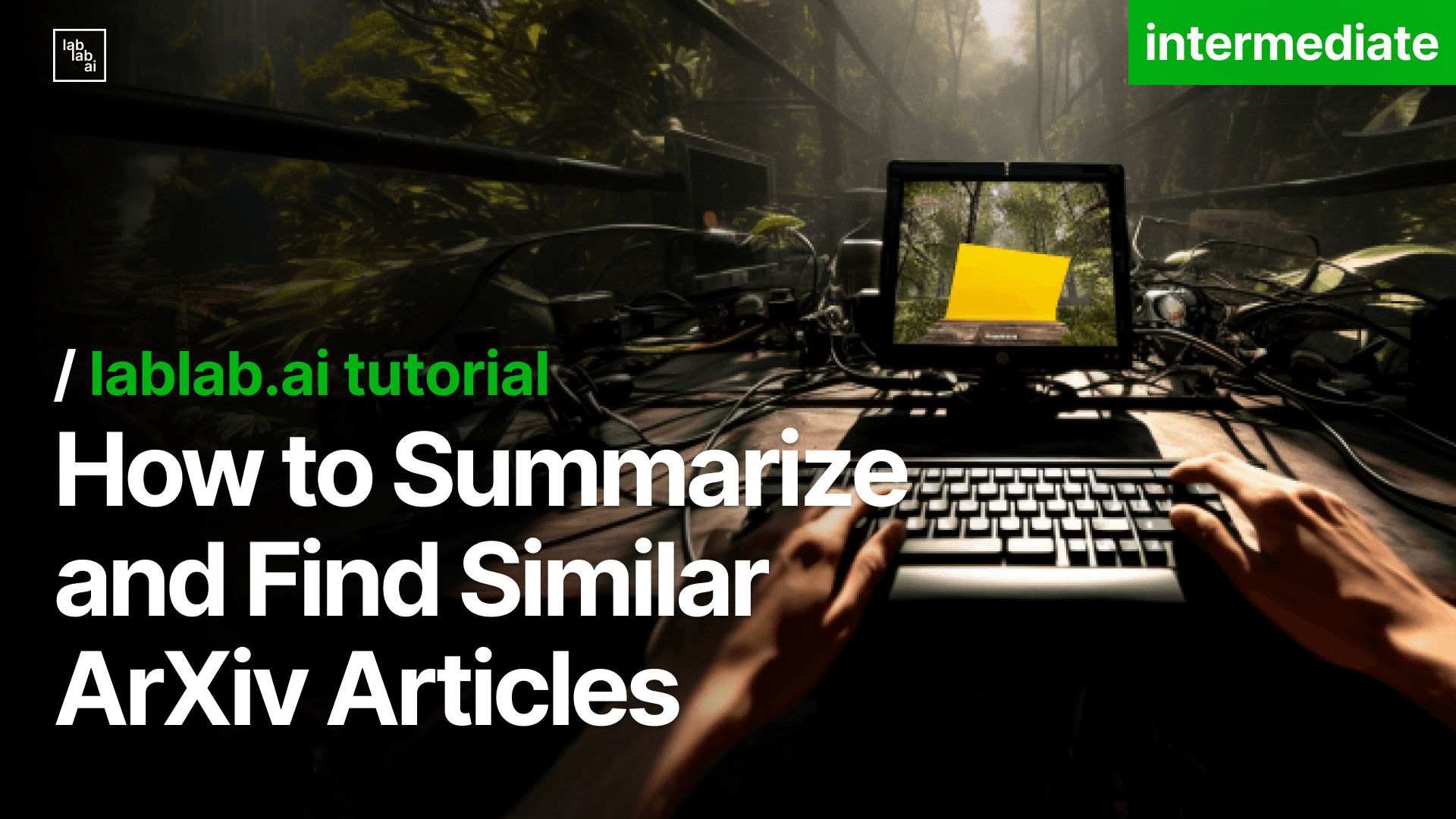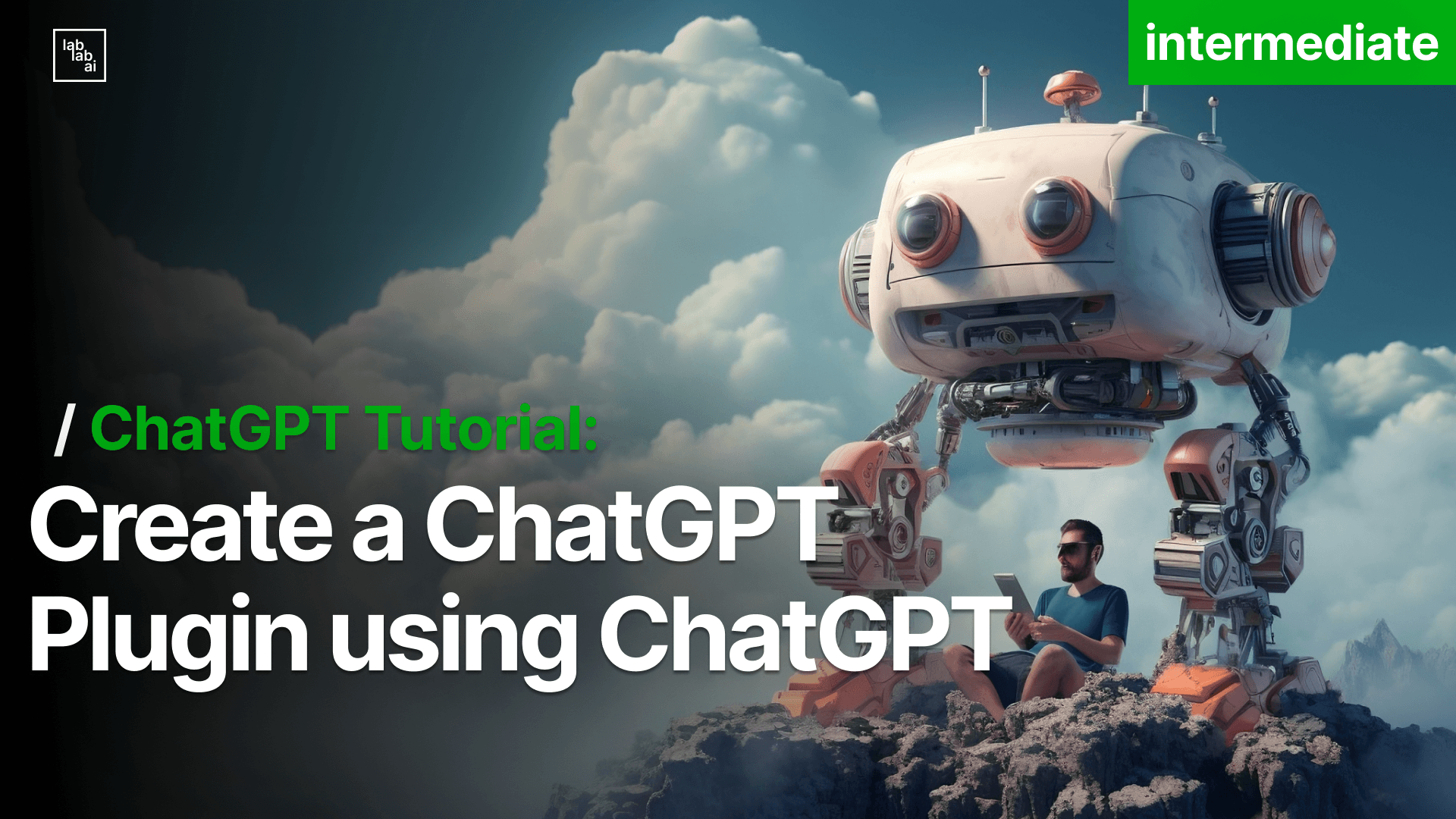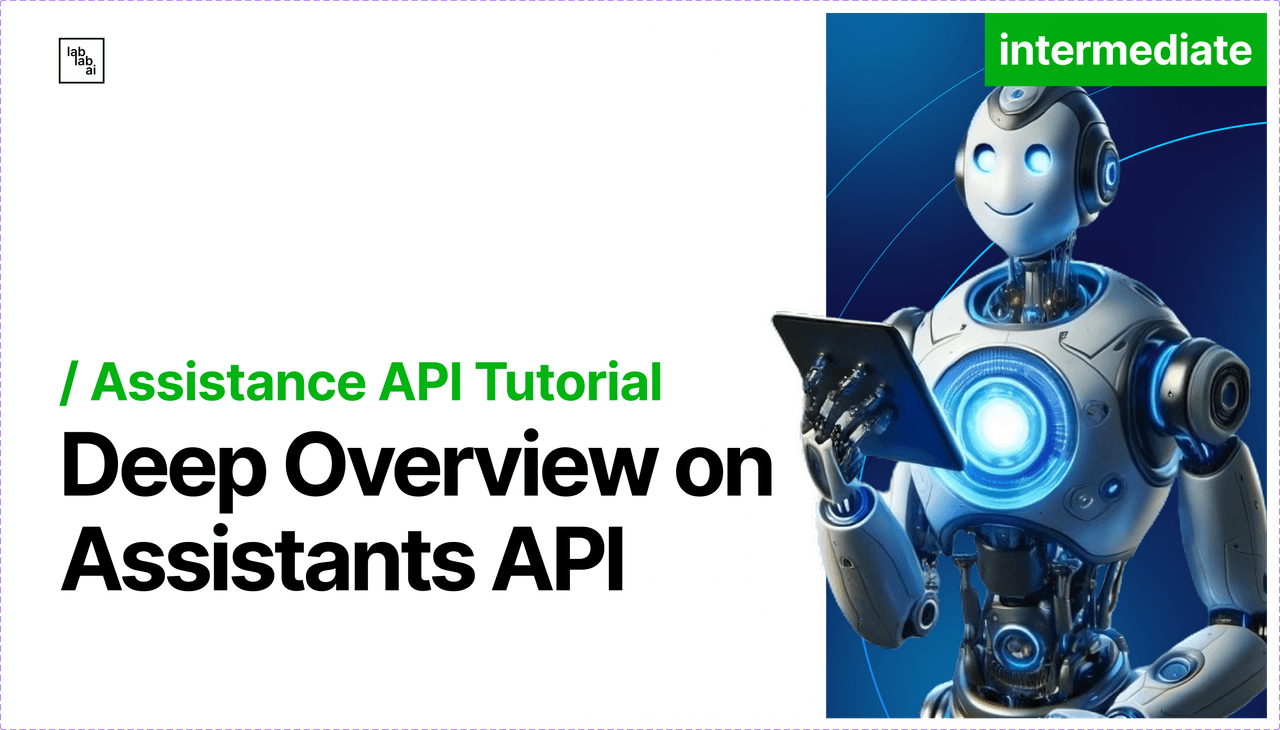Day 4/12 OpenAI: Canvas Goes Public - Running Python Inside ChatGPT
Day 4/12 OpenAI: Canvas Goes Public - Running Python Inside ChatGPT
OpenAI just made their fourth announcement in the "12 Days of OpenAI" event, and it's a significant one: Canvas has graduated from beta and is now available to everyone. After months of being a ChatGPT Plus exclusive feature, this powerful collaboration tool is now part of the main ChatGPT experience for all users.
What makes this announcement particularly interesting isn't just that Canvas is free but how OpenAI has transformed it into something much more powerful. They've added the ability to run Python code directly in your browser, integrated it with custom GPTs, and made it work seamlessly with ChatGPT's main system. The changes sound simple on paper, but they fundamentally transform how we can work with AI.
The first thing you'll notice is a new unified tools interface, making Canvas easily accessible alongside other ChatGPT features:
The most immediate change you'll notice is in the interface. There's now a new tools button in the composer that gives you access to Canvas. When you're working with ChatGPT, you'll see a side-by-side view: chat on the left, your workspace on the right.
As shown above, this seamless integration means you can discuss your code and see it in action simultaneously.
The Python integration is where things get really interesting. When you paste code into Canvas, you get more than just syntax highlighting you can actually run your code right there in the browser. This uses a web assembly Python emulator, which means there's no setup needed. You can create graphs with matplotlib, work with data using pandas, and see the results instantly.
Here's a real example of a Sankey diagram created and rendered directly in Canvas:
The integration goes deeper when you look at how Canvas handles document collaboration. The system can leave contextual comments tied to specific lines of code or text, suggest optimizations, and implement fixes with a single click.
For instance, here's how Canvas provides detailed, contextual feedback on a technical document:
The integration with custom GPTs opens up even more possibilities. When you're building a custom GPT, you can now enable Canvas functionality with a simple checkbox. This means your specialized AI assistants can work with documents and code just like the main ChatGPT. The implications here are significant - you can create specialized tools for specific types of documents or coding tasks, and they'll have all the power of Canvas built in. You could build a custom GPT focused on educational coding that can not only explain concepts but actually run examples and show results.
Canvas can be triggered directly through commands, making it seamless to start any type of document:
The Python integration is where things get really interesting. When you paste code into Canvas, you get more than just syntax highlighting - you can actually run your code right there in the browser. This uses a web assembly Python emulator, which means there's no setup needed. You can create graphs with matplotlib, work with data using pandas, and see the results instantly. If there's an error, ChatGPT can not only suggest fixes but also run the corrected code to show you it works. For developers and data analysts, this removes the constant context switching between ChatGPT and your development environment.
The technical foundation of Canvas reveals careful thought about how developers and creators actually work. The Python integration, powered by a web assembly emulator, isn't just a simple code runner. It's a complete environment that brings your development workflow directly into your AI interactions. When you're debugging code, you don't just see suggestions - you see your code running, your graphs rendering, and your data transforming in real time. This immediacy changes how you approach problem-solving with AI. Instead of the traditional cycle of writing code, copying errors to ChatGPT, and implementing suggestions, you're in a continuous flow of writing, testing, and improving.
The integration goes deeper when you look at how Canvas handles document collaboration. The system can leave contextual comments tied to specific lines of code or text, suggest optimizations, and implement fixes with a single click. But what's truly powerful is how this combines with the Python execution environment. Imagine working on a data analysis project - you can write code, see the visualization, get feedback on both your code structure and your analytical approach, and implement improvements all in one place. For data scientists and analysts, this means your exploratory data analysis can be guided by AI that not only understands your code but can actually see the results you're getting.
Custom GPTs add another dimension to this capability. When you enable Canvas in a custom GPT, you're not just adding a document editor - you're creating a specialized workspace that inherits all these capabilities. You could build a custom GPT focused on educational coding that can not only explain concepts but actually run examples and show results. Or create one for data analysis that knows your specific data structures and can help visualize them in meaningful ways. The system maintains context about your document or code while providing the full power of GPT-4's understanding.
But the real power of Canvas emerges when you start combining these features in unexpected ways. Consider a technical documentation workflow where your custom GPT can not only help write explanations but also run the code examples to verify they work, generate visualizations to illustrate concepts, and maintain consistency across your entire document. Or think about collaborative code reviews where the AI can run tests, suggest improvements, and help implement them, all while maintaining a clear record of changes and rationale.
The Python environment in Canvas also includes some sophisticated capabilities that aren't immediately obvious. The web assembly implementation means you can work with complex data visualization libraries, run numerical computations, and even handle modest data processing tasks right in your browser. This opens up possibilities for interactive tutorials, live data exploration, and real-time algorithm visualization. When you're teaching someone about sorting algorithms, for example, you can show them the code, run it with different inputs, and visualize the process step by step, all within the same interface.
Advanced Applications and Integration Scenarios
The real power of Canvas emerges in complex, real-world scenarios where multiple features work together. Take the case of building and maintaining technical documentation. Canvas doesn't just help write explanations but creates a living document where code examples actually run, diagrams update automatically based on code changes, and the AI maintains consistency between your implementation and documentation. When you update a function signature, it can automatically flag all related documentation that needs updating, suggest the changes, and even verify the examples still work.
The integration with custom GPTs opens up even more sophisticated possibilities. Imagine a specialized code review assistant that not only looks for bugs but actually runs your test suite, generates performance profiles, and suggests optimizations based on actual runtime behavior. Or consider a data analysis GPT that knows your company's specific data structures and can help visualize them in ways that make sense for your business context. These aren't just chat interfaces but intelligent workspaces that understand both your intent and your execution.
The document collaboration features reveal their true value when working with larger teams. Multiple developers can work in the same Canvas, with the AI helping maintain consistency across different sections of code or documentation. The system keeps track of changes, maintains context across multiple sessions, and can explain the rationale behind each modification. This isn't just version control but a continuous conversation about your code that preserves knowledge and decision-making context.
Real-World Implementation and Considerations
While Canvas represents a significant leap forward, understanding its practical limitations is crucial for effective implementation. The web assembly Python environment, while powerful, operates within browser constraints. This means certain CPU-intensive operations or large-scale data processing tasks still need to happen in traditional environments. Network requests through the Python environment must navigate CORS policies, which can impact integration with some external services.
The real art lies in knowing when to use Canvas versus traditional development environments. For rapid prototyping, data exploration, and collaborative debugging, Canvas excels. Its instant feedback loop and AI assistance make it perfect for these scenarios. However, for production deployments or processing sensitive data, you'll want to maintain your existing secure development practices. Canvas works best as an augmentation of your development workflow rather than a complete replacement.
Integration with existing development tools requires thoughtful consideration. While Canvas can handle version control through its change tracking, it works alongside rather than replacing your git workflows. Teams are finding success using Canvas for exploratory work and initial problem-solving, then moving tested solutions into their main development pipeline. This hybrid approach leverages Canvas's strengths while maintaining the robustness of established development practices.
What This Means For You
Canvas's move out of beta brings practical improvements to everyday development work. The Python integration saves time you'd normally spend switching between environments, while the custom GPT support lets you build specialized tools for your specific needs. Whether you're debugging code, exploring data, or building documentation, the immediate feedback loop simply makes work faster.
There are still limitations to consider. The browser-based Python environment won't replace your local development setup for heavy computational tasks or production deployments. CORS restrictions might affect certain network requests, and you'll need to think about how Canvas fits into your existing version control workflows.
But these limitations don't diminish Canvas's utility for rapid prototyping, collaborative problem-solving, and initial development work. The key is using it where it makes sense for quick iterations, exploratory data analysis, and collaborative debugging sessions. By understanding both its capabilities and constraints, you can effectively integrate Canvas into your existing workflow rather than completely changing how you work.