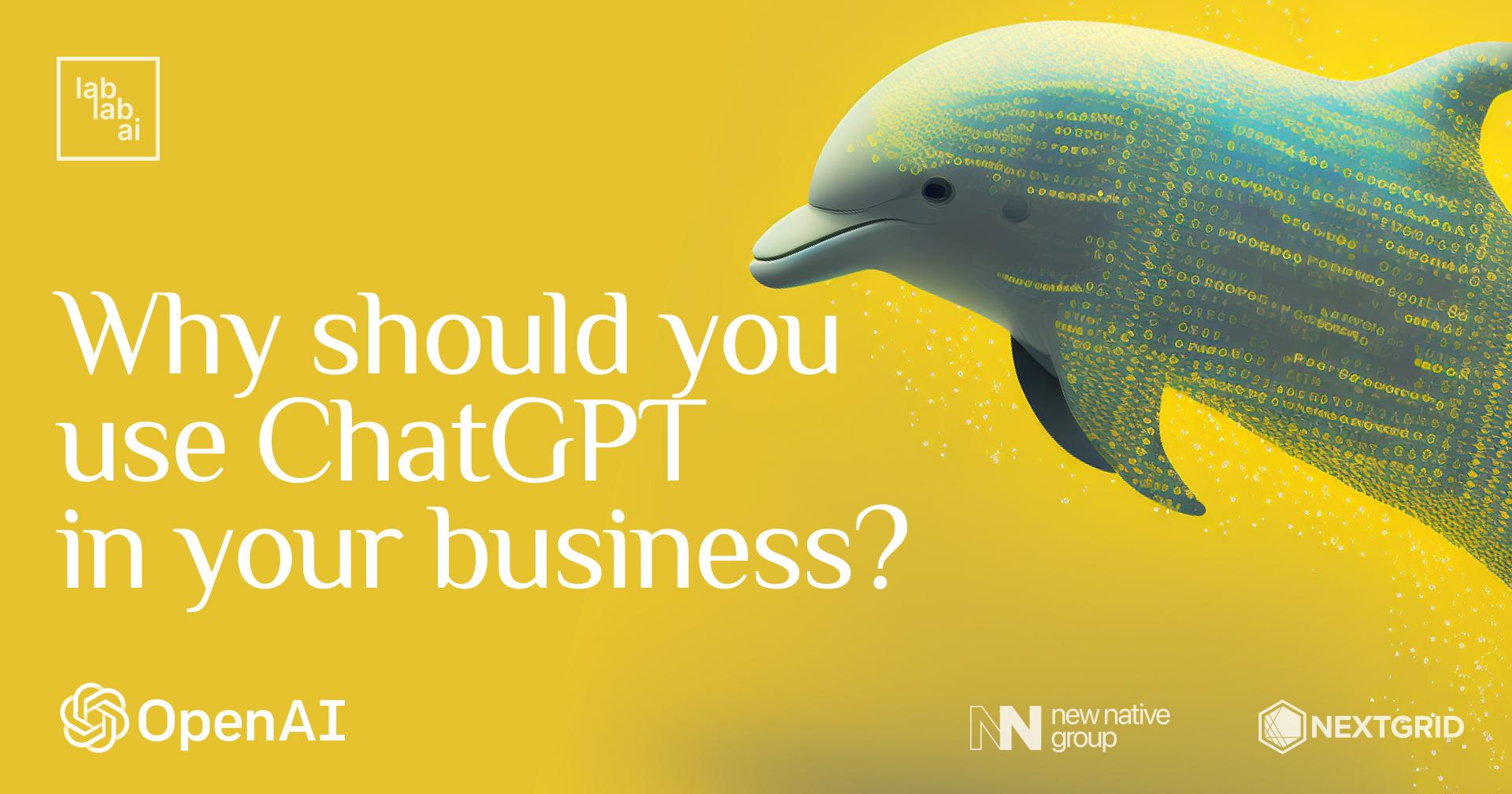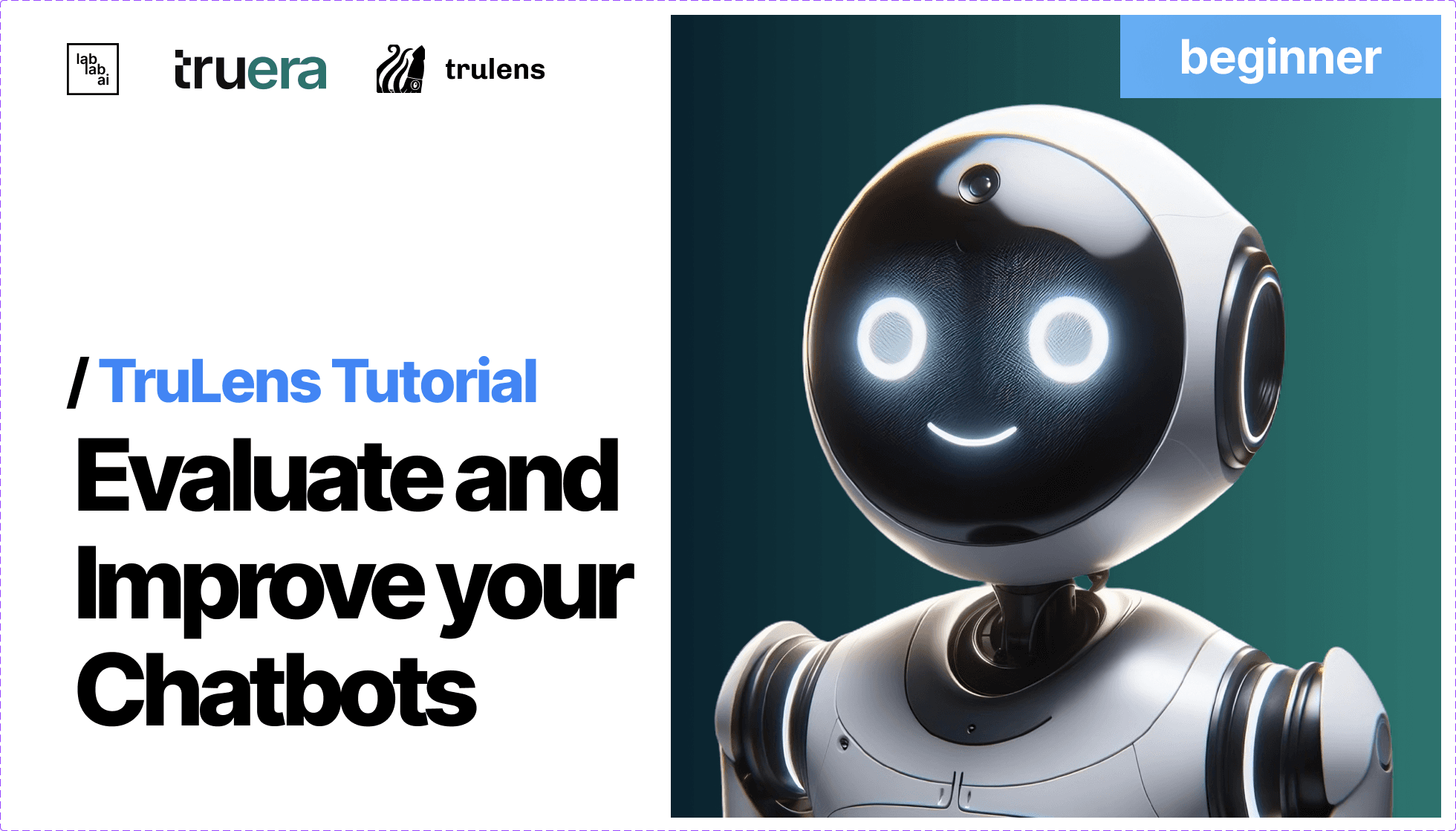Unlocking Creativity: Integrating DALL·E 2 API with TruLens for Enhanced Image Generation
Unlocking Creativity: Integrating DALL·E 2 API with TruLens
Welcome to this comprehensive tutorial on integrating DALL·E 2 API with TruLens. In this guide, we'll explore the process step by step, from understanding the fundamentals to building a functional application.
Introduction
DALL·E 2 is an advanced AI model capable of generating images from textual descriptions, while TruLens provides enhanced analysis and insights into these generated images.

How DALL·E 2 Works
DALL·E 2 works by interpreting textual prompts and generating corresponding images. Its sophisticated algorithms can produce images resembling human-created drawings, paintings, and photographs.
Major Sections Overview
Let's walk through the major sections of the codebase:
-
Data Processing: This section handles the preprocessing of input data, including text prompts and generated images.
-
Model Integration: Here, we integrate the DALL·E 2 API into our application, allowing us to generate images from textual descriptions.
-
TruLens Integration: We incorporate TruLens for enhanced image analysis, providing additional insights into the generated images.
-
User Interface Implementation: The user interface is built using Streamlit, enabling users to interact with the application seamlessly.
Function and Class Descriptions
preprocess_data(text_prompt)
This function preprocesses the input text prompt, ensuring it is formatted correctly for the DALL·E 2 API.
generate_image(text_prompt)
This function interacts with the DALL·E 2 API to generate an image based on the provided text prompt.
analyze_image(image)
Using TruLens, this function analyzes the generated image, providing insights such as image quality, content accuracy, and style consistency.
display_results(image, analysis)
This function displays the generated image along with the analysis results to the user via the Streamlit interface.
Step-by-Step Instructions
Step 1: Clone the Repository
Clone the repository containing the Streamlit app to your local machine.
git clone https://github.com/feliciien/integrating-dall-e-2-api-with-trulens-elevating-image-generation-capabilities
cd dall-e
Step 2: Create and Activate a Virtual Environment
Create a virtual environment to isolate the dependencies for the app.
python3.8 -m venv venv
source venv/bin/activate
Step 3: Install Dependencies
Install the required Python dependencies from the requirements.txt file.
pip install -r requirements.txt
Step 4: Integrate TruLens Evals
Implement TruLens Evals to enhance the DALL-E 2 output. Follow TruLens documentation here or integration guide for specific instructions.
import sys
!{sys.executable} -m pip install trulens
!{sys.executable} -m pip install torchvision
!{sys.executable} -m pip install matplotlib
Step 5: Create and Activate a Conda Environment for DALL-E
Create a Conda environment named "dall-e" to isolate the dependencies for the app.
conda create -n dall-e
Step 6: Activate the "dall-e" Environment
Activate the "dall-e" environment using the following command:
conda activate dall-e
Step 7: Install Necessary Libraries
Install the necessary libraries using pip:
pip install streamlit langchain trulens-eval openai
Step 8: Set Up Streamlit Secrets
To incorporate your OpenAI API key and HuggingFace Access Token into Streamlit secrets, follow these steps:
- Create a
.streamlit/secrets.tomlfile within your project directory:
touch .streamlit/secrets.toml
Configure API Keys
To configure your API keys for OpenAI and HuggingFace, follow these steps:
-
Create a
.streamlit/secrets.tomlfile in your project directory. -
Add the following lines to the file, replacing
"YOUR_API_KEY"and"YOUR_ACCESS_TOKEN"with your respective keys:
OPENAI_API_KEY = "YOUR_API_KEY"
HUGGINGFACE_API_KEY = "YOUR_ACCESS_TOKEN"
Step 9: Run the Streamlit App
Run the Streamlit app using the streamlit command.
streamlit run main.py
Step 10: Access the App
Access the Streamlit app in your web browser by navigating to the URL provided by Streamlit, typically http://localhost:8501.
Using the DALL-E Application
-
Navigate to the Text-to-Image Feature
Go to the sidebar and select the "Text to Image" option.

-
Enter Your Prompt
Once on the "Text to Image" page, enter your prompt. For example, you can input "beautiful pitbull".

-
Click on Submit
After entering your prompt, click on the "Submit" button.
-
View the Result
You will receive the resulting image based on your prompt.

-
View Result in Editor
Additionally, you can view the result in the editor, which will display the output of Truelens.

Step 11: explanation of the Main Application Code
This code integrates the DALL·E 2 API with TruLens and defines the functionality for generating images and analyzing them.
main.py Code Explanation:
import streamlit as st
from src.page1 import page1
from src.page2 import page2
from src.page3 import page3
from src.page4 import page4
from trulens_eval import TruBasicApp, Feedback, Huggingface
import openai
import os
from dotenv import load_dotenv
# Load environment variables from .env file
load_dotenv()
# Initialize HuggingFace client
huggingface_client = Huggingface(api_key=os.getenv("HUGGINGFACE_API_KEY"))
# Define feedback function for language matching
f_langmatch = Feedback(huggingface_client.language_match).on_input_output()
# Define the function for the text-to-text application using OpenAI
def gpt35_turbo(prompt):
# Implement your OpenAI text-to-text application here
return "Placeholder response from OpenAI"
# Define the TruBasicApp with the HuggingFace client and language matching feedback
gpt35_turbo_recorder = TruBasicApp(gpt35_turbo, app_id="gpt-3.5-turbo", feedbacks=[f_langmatch])
# Function to generate image using OpenAI API
def generate_image(prompt):
# Make request to OpenAI API to generate image
response = openai.Completion.create(
engine="davinci-002",
prompt=prompt,
max_tokens=50
)
# Check if request was successful
if response and response.status == 200:
# Extract the generated image URL from the response
image_url = response.choices[0].raw['media'][0]['url']
# Display the generated image
st.image(image_url, caption="Generated Image from OpenAI API", use_column_width=True)
else:
st.error("Error occurred while generating image.")
# Define a function to integrate Truelens functionality into your Streamlit app
def truelens_functionality():
st.header("Truelens Functionality")
# Example data to analyze
data = "cat"
# Perform analysis using Truelens
result = gpt35_turbo_recorder.app(data) # Use the app method from the TruBasicApp object
# Display the result
st.write("Truelens analysis result:")
st.write(result)
# Define the pages dictionary with the added Truelens functionality
pages = {
"Entry point": page1,
"Text to image": page2,
"Image variation": page3,
"Image edit": page4,
"Truelens Functionality": truelens_functionality
}
# Create the selectbox in the sidebar
page = st.sidebar.selectbox("Select a page", list(pages.keys()))
# Display the selected page
pages[page]()
## Conclusion
by integrating DALL·E 2 API with TruLens, we've created a powerful tool for generating and analyzing images from textual descriptions. We hope this tutorial has provided you with valuable insights and practical knowledge for your projects.
Now, let's dive into the code and build something amazing!